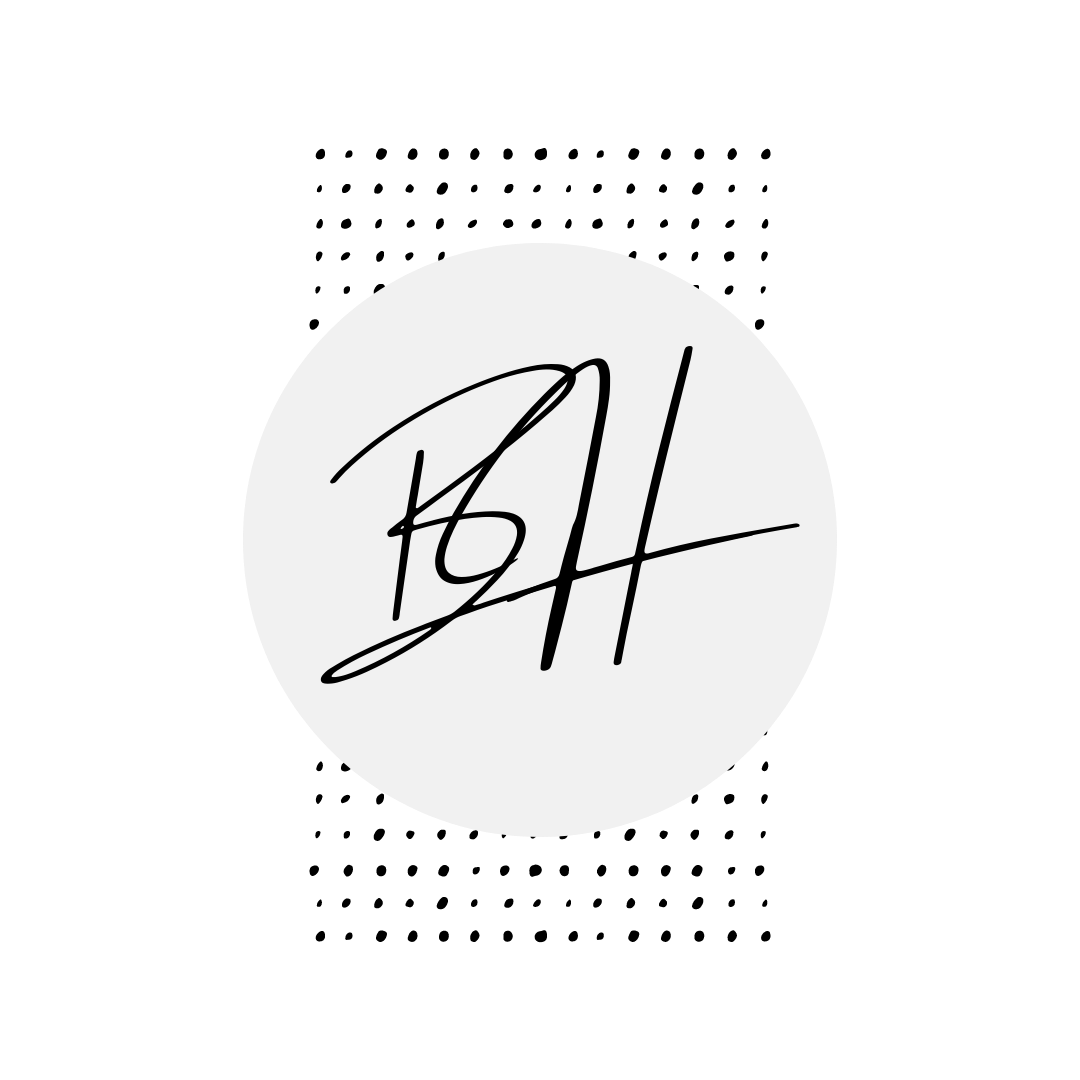Tips for Using DAS at Disney World
Whether you’re new to Walt Disney World Disability Access Service (DAS) or a veteran, things have changed recently!
I’ll walk you through what to expect and how to maximize your park day.
If you are arriving for a Disney trip in 2-30 days you can find how to set up DAS virtually and select 2 advanced reservations per day. Here’s how to accomplish that. DAS
An alternative is to go to Guest Relations at any park and request the service be set up and any accompanying guests added.
On your park day, after you’ve scanned in and heard that magical jingle, you can immediately request your first DAS return time. Here’s what to do.
Log into MY DISNEY EXPERIENCE app.
Go to the menu button on the bottom right.
Pull down on the screen to refresh and a new button will populate that says DISABILITY ACCESS SERVICE (DAS). Click there to see all the available wait times.
DAS icon is at the bottom.
Please note that this icon only appears once you are inside the park. You will not see it before entering. Be sure to refresh your screen after entering so it shows up.
Also, this icon will only appear if you have already set up the Disability Access Service and you are on the DAS account.
You can choose one attraction at a time in addition to the 2 advanced reservations you may have made with the virtual registration.
Those will already show up on your “MY PLANS “ section.
Consider these 2 separate accommodations— the advanced reservations are not impacted by the ones reserved within the app and vice versa.
Your advanced reservations show up under “My Plans”
Here are some tips as you utilize DAS and make return selections:
You can request a return time for any attraction that has a Lightning Lane option.
You can only have 1 in app return time at a time. (the 2 advanced reservations made with the virtual DAS set up do not count here)
Be sure to select the guests (up to 5 additional) that will join the eligible guest for the attraction. You may have more than 5 guests connected to the DAS but only up to 5 can be selected for each attraction.
The DAS eligible guest must ride/participate in the attraction chosen. They will scan into the Que first, their photo will show up for the cast member to confirm identity, then the accompanying guests (up to 5 in addition to the DAS qualified guest) will scan in as well
You can choose an additional return time as soon as you’ve scanned your magic band or card into the Que. That releases the current reservation and allows another selection.
You can scan into your return time up to 5 minutes prior to designated time.
There’s no expiration on a return time for the day. An unused return time does automatically cancel at the close of the park day.
You can cancel a return time within the app.
You can use DAS on shows but due to placement of wheelchairs within a venue, you may want to evaluate the need of the return time if the guest will be remaining in a wheelchair. Wheelchairs and scooters are typically positioned at the very front of a theatre or the very back so your reservation may have no extra benefit to viewing. For DAS guests not using a chair; the most popular shows such as Lion King and Frozen are good ones to select a return time for.
I have found Genie+ to not be necessary when using DAS unless the eligible guest does not participate in attractions that the other guests in the party want to. In that case, purchase Genie+ only for those guests.
There are vast ways to strategize your reservations which we will cover in a future blog.
Follow on Instagram to see highlights of how I used the system with my family to maximize our time without ever waiting more than 15 minutes the whole week!!